This tutorial will explain how to park Bigrock domain in blogger blogspot. I assume that you have already bought a domain from Bigrock. Here are the detailed steps for configuring your Blogger Custom Domain with Bigrock. Blogger is one of the biggest platform for create blogs free. In my recent article i discuss about how to increase alexa rank fast, SEO plugin for blogger, SEO tips for beginners etc. Find all posts related to websites or blogs must check the website category. If you want to learn more tricks check out Tricks category.
Bigrock is a trusted network. I also register many domains under bigrock, So i also suggest my friends and users to buy domain name using trusted networks like GoDaddy and Bigrock.
Must Check How To Park GoDaddy Domain in Blogger
Today, i'm going to discuss about using Bigrock domain names on Blogger blog in other words today we will about Domain Parking or Customization with blogger. Almost steps of domain set are same for all domains registers Now here are steps to setup domain on Blogger blog. If you have domain name under Bigrock and you don't know how to set domain your domain on you blogs. Then i will try to explain all these things step by step and request you to follow all steps carefully.
1) Firstly open your bigrock account.
2) After Log in your bigrock account select list orders from menu bar and then click on thendomain name which you want use.
3) After then go to the DNS Management settings of your domain name.

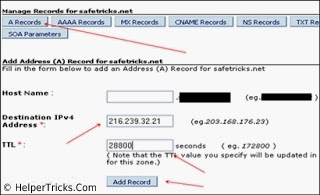
Leave name column blank use above Ips in Destination IPv4 Address and and use TTL value28800.
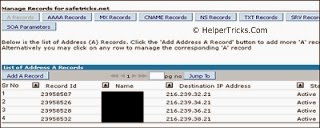
7) Click on Add Custom Domain and Type your domain name same as shown below:
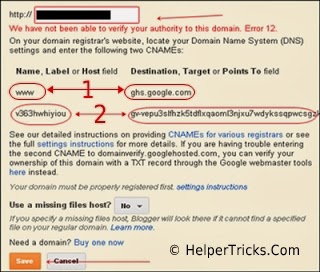
these are two cName records as shown in above image.
Bigrock is a trusted network. I also register many domains under bigrock, So i also suggest my friends and users to buy domain name using trusted networks like GoDaddy and Bigrock.
Must Check How To Park GoDaddy Domain in Blogger
Today, i'm going to discuss about using Bigrock domain names on Blogger blog in other words today we will about Domain Parking or Customization with blogger. Almost steps of domain set are same for all domains registers Now here are steps to setup domain on Blogger blog. If you have domain name under Bigrock and you don't know how to set domain your domain on you blogs. Then i will try to explain all these things step by step and request you to follow all steps carefully.
How To Park Bigrock Domain in Blogger:
1) Firstly open your bigrock account.
2) After Log in your bigrock account select list orders from menu bar and then click on thendomain name which you want use.
3) After then go to the DNS Management settings of your domain name.

Adding A Records:
4) Then create A Records of domain by using Add A Records and you have to create 4 different A records using these Ips one by one216.239.32.21
216.239.34.21
216.239.36.21
216.239.38.21
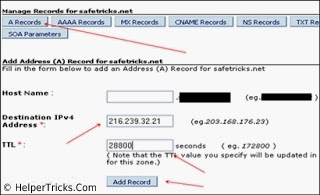
Leave name column blank use above Ips in Destination IPv4 Address and and use TTL value28800.
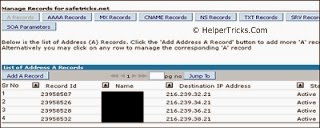
Adding cName Records:
6) Now open your blogger account then click on Settings.7) Click on Add Custom Domain and Type your domain name same as shown below:
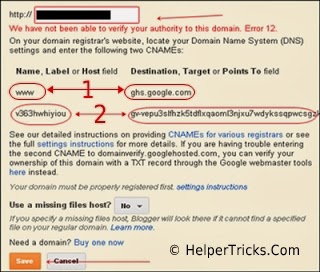
these are two cName records as shown in above image.
- Note: 1st cName record is common for all.
- 2nd cName record is the verification link and different for all.
8) After then go to the DNS Management of your domain name.
9) Go to cName records column tab and and click on Add cName records:
9) Go to cName records column tab and and click on Add cName records:
for example below links are my verification links and these verification links is different for allcheck your's verification links and put into the cName record.
10) Now again open the blogger account, Open settings and again add your custom domainand click on Save button.
Now Your Bigrock domain is successfully park on your blogger blog.
If you have problem or any question related to this topic don't forget to ask. I will reply as soon as possible.
Now Your Bigrock domain is successfully park on your blogger blog.
If you have problem or any question related to this topic don't forget to ask. I will reply as soon as possible.






+copy.jpg)

+copy.jpg)


